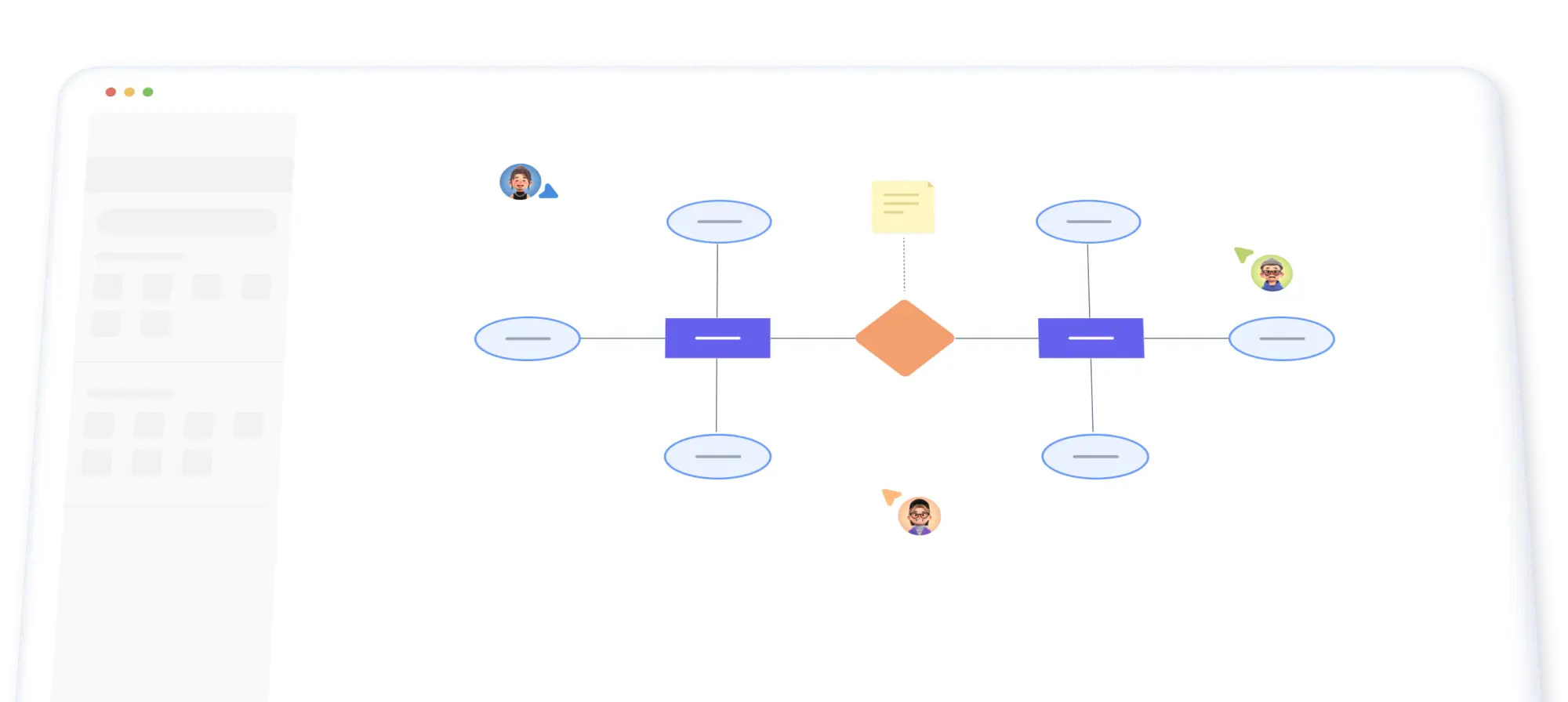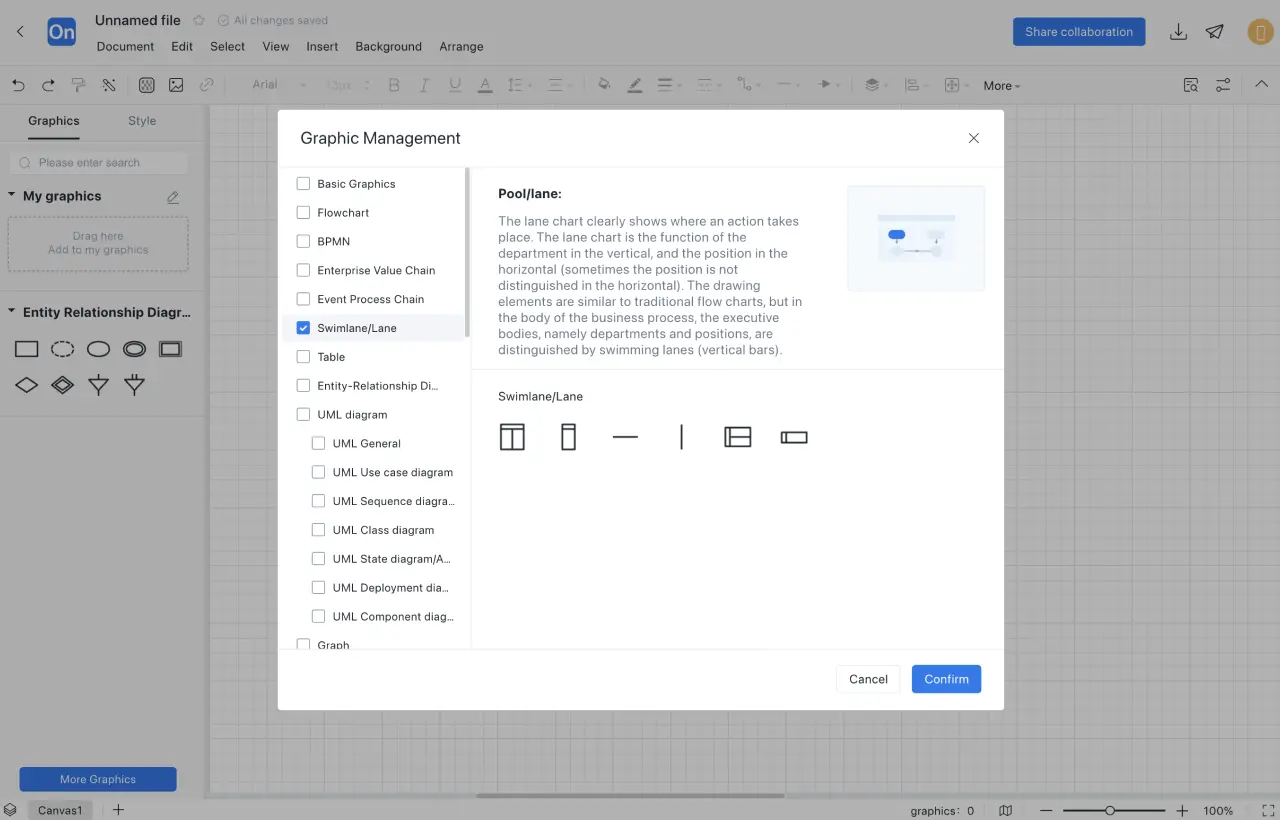1
Create a new flowchart or canvas, select Entity-Relationship Diagram (E-R Diagram) symbols under 'More Shapes' and add them to the shape area.
2
Determine entities. Analyze all entities, drag the rectangle from the shape library to the editing area, and add a label.
3
Determine relationships. Identify the relationships between all entities, drag the diamond shape from the shape library to the editing area, draw lines between them to indicate the relationships, and label them.
4
Determine attributes. Add attributes to entities to describe them in detail, drag the oval from the shape library to the editing area, and draw lines to indicate the affiliation.
5
Determine relationship types. Identify whether the relationships are one-to-one, one-to-many, or many-to-many.
6
Style optimization: Use 'Resize' and 'Align and Distribute' functions to make the shapes consistent in size and neatly arranged.