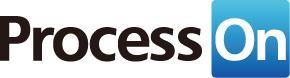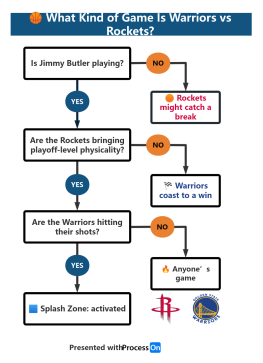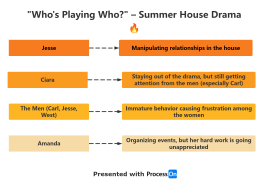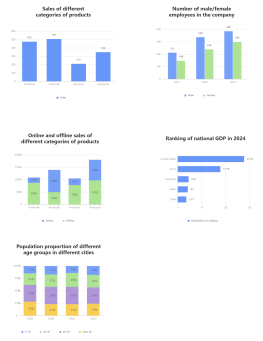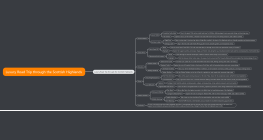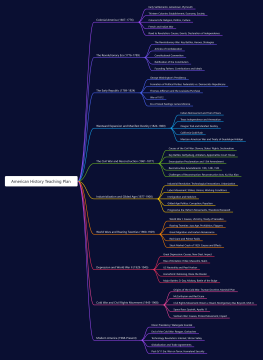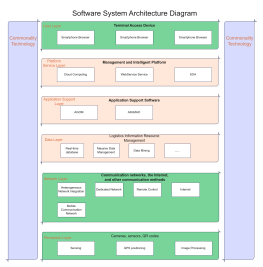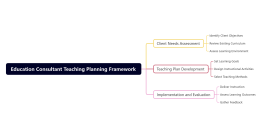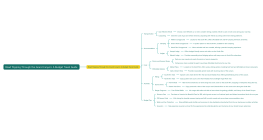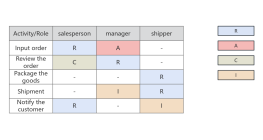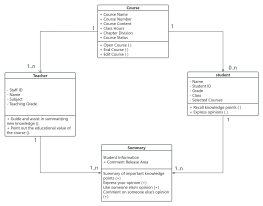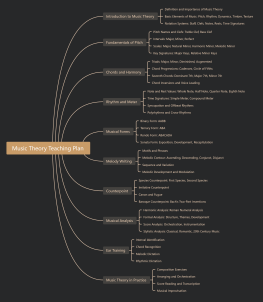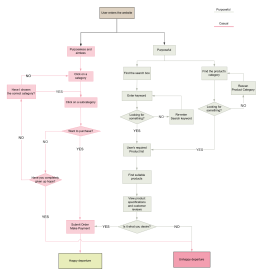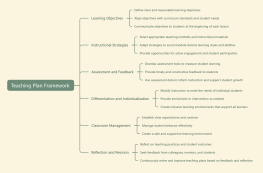Through ProcessOn online teaching
2024-09-04 17:46:30 163 0 Report 0
0
Login to view full content
This mind map provides an introduction to 'Through ProcessOn online teaching,' highlighting the capabilities and applications of ProcessOn, a versatile online drawing tool. ProcessOn specializes in creating flowcharts, mind maps, and organizational charts, offering a rich selection of templates and real-time collaboration features. It supports cloud storage for project management across devices and facilitates sharing through various export options. The mind map outlines steps for online teaching, including registration, project creation, and collaboration, while also showcasing usage scenarios in corporate training, education, and personal projects, enhancing efficiency and communication.
Other creations by the author
Outline/Content
Steps for Online Teaching
Register and Login
Create an account
Visit the ProcessOn official website, click the register button to enter the registration page.
Enter a valid email address and set a password, complete the email verification to activate your account.
You can choose to register as an individual account or a corporate account based on your needs, and obtain the corresponding functional permissions.
Login process
Enter the email address and password used for registration, then click the login button to access the system.
You have the option to remember the password for easier subsequent logins, or you can choose to log in using a third-party account.
If you encounter login issues, you can use the password recovery feature to restore account access permissions.
Create a new project
Select a template
Browse various chart templates in the template library and choose the suitable one to start creating.
Templates include flowcharts, mind maps, organizational charts, etc., and users can choose or customize templates based on their needs.
You can also choose to start from a blank canvas and manually draw charts using tools, which is suitable for users with specific needs.
Draw a chart
Use drag-and-drop functionality to add graphics, text, and connections, building the basic structure and content of the chart.
By adjusting attribute settings such as color, size, and border of the graphics, the visual effect of the chart can be optimized.
Use the alignment and distribution features to ensure a neat and standardized layout of the charts, enhancing readability and aesthetic appeal.
Save and Export
Click the save button to save the project progress, ensuring the safety and integrity of the data.
Supports exporting charts in various formats, such as images (PNG, JPEG), PDF, SVG, etc., to meet different needs.
You can set the resolution and size of the chart to ensure that the exported file meets the requirements of the use case.
Sharing and Collaboration
Share the project
Generate a shared link and send it to the relevant personnel via email or other communication tools.
Set sharing permissions, such as view permissions, edit permissions, etc., to ensure project security and control access.
You can choose to share publicly or restrict access, allowing only specific individuals to view or edit.
Collaboration features
View other users' edits in real-time to stay informed about the project's latest status and changes.
Use the comment feature to discuss with team members, provide suggestions and feedback, and improve project quality.
Assign tasks and set deadlines, coordinate the work progress of team members, and ensure the project is completed on time.
Introduction to Usage Scenarios
Corporate Training
Team collaboration
Assist team members in brainstorming, formulating strategic plans and business processes, and enhancing team collaboration effectiveness.
By sharing diagrams and leveraging real-time editing capabilities, we ensure consistent messaging and reduce communication gaps.
Use charts to record and track team goals, ensuring that all parties understand and fulfill their responsibilities.
Project Management
Develop a detailed project plan, including milestones, task assignments, and progress tracking, to ensure the project proceeds according to plan.
Analyze project progress through flowcharts and Gantt charts, identify potential issues, and optimize resource allocation.
Document key project decisions and changes to help team members stay informed about project developments in a timely manner.
Educational field
Classroom instruction
Teachers use mind maps and flowcharts to explain course content, helping students better understand and remember knowledge points.
Design classroom activities and projects, use charts to display teaching objectives and learning paths, and enhance teaching effectiveness.
Engage with students through real-time editing and sharing features, providing immediate feedback and guidance.
Homework and projects
Students use mind maps to organize and present the results of their research topics, enhancing the quality and expressiveness of their assignments.
Create charts to display project progress and outcomes, aiding teachers and students in better understanding and evaluation.
Use the comment and collaboration features to discuss project details with classmates and teachers, and receive feedback and suggestions.
Personal project
Personal Plan
Set personal goals and plans, including short-term and long-term objectives, and use charts to track and adjust them.
Create a daily task list and schedule to help manage personal time and work, enhancing efficiency.
Record and track personal growth and progress, adjust plans to adapt to changing needs and goals.
Mind Map
Conduct brainstorming to organize and structure personal creativity and ideas, aiding in achieving goals and solving problems.
Record study notes and knowledge points, organize and review content, enhance learning effectiveness and efficiency.
Create a visual plan for projects and activities to help understand and realize personal interests and plans.
Introduction
What is ProcessOn?
Overview
ProcessOn is a comprehensive online drawing tool, specializing in flowcharts, mind maps, organizational charts, and more.
Offers a rich selection of chart templates and various drawing tools, supporting real-time collaboration and cloud storage.
Main Features
Drawing tools
Supports various types of charts including flowcharts, mind maps, organizational charts, UML diagrams, and data flow diagrams.
Provides a rich graphics library and templates, allowing users to easily create complex charts through drag-and-drop operations.
Real-time collaboration
Multiple users can edit simultaneously with real-time synchronization, making it suitable for team collaboration projects.
Provides commenting, annotation, and discussion features, facilitating communication and feedback among team members.
Cloud Storage
Automatically save project progress to prevent data loss and support historical version rollback.
Cloud backup ensures access and management of projects across different devices, facilitating remote work.
Export and Share
Supports exporting charts as images, PDF, SVG, and other formats for easy sharing and presentation.
Generate a shared link or invite other users to collaborate on editing, setting access and view permissions.
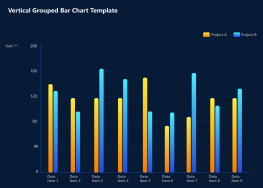
Collect
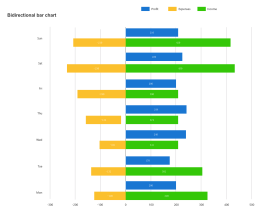
Collect
0 Comments
Next page
Recommended for you
More